

Go to Control Panel -> Folder Options -> View tab -> select “Show hidden files, folders, or drives”.

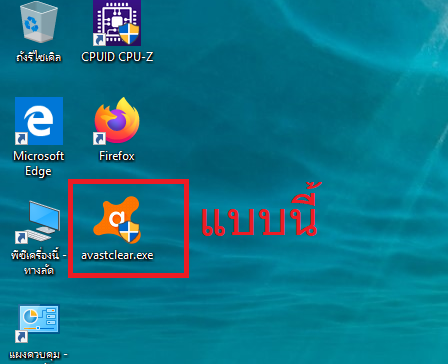
You will need to enable showing of hidden files in Folder Options first if your Windows isn’t already configured that way. %ALLUSERSPROFILE%\application data\AVAST Software\Avastĭelete or move the aswResp.dat file to another location.

When you’re in Safe Mode, simultaneously press Win key+R to bring up the Run window, type the following and hit enter. If you can’t get to Safe Mode yourself, there are some tools around that can do it easily for you. Select Safe Mode from the list and hit enter. To boot into Safe Mode, restart your computer and start tapping the F8 key until you see Advanced Boot Options. avast! and just about all other antivirus products are not active in Safe Mode, hence the file is not protected from manipulation. If you have any suggestions or bug reports, you can leave them in the comments.ĭownload Avast Password RemoverĪnother method is to do delete the. The Avast Password Remover tool works on Windows XP and above and 32-bit or 64-bit systems. A confirmation box will confirm the success, and you should now be able to access all the areas disabled by the password. The program is simple to use and you just launch it to delete the aswResp.dat password file, it doesn’t matter if you have the main avast! window open or not, the file will be deleted. Our tool makes use of the one unlocking program that can actually remove this file, IObit Unlocker. Most of the popular locked file unlocking tools cannot do this, including Unlocker mentioned above, even after a system reboot. If you just want to get this problem sorted out as quickly as possible, you’ll be pleased to know that we have created a Windows utility that does the seemingly impossible task of deleting the avast! aswResp.dat password file while it’s still in use.


 0 kommentar(er)
0 kommentar(er)
